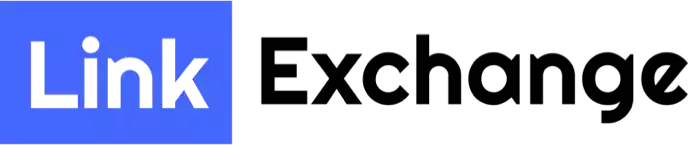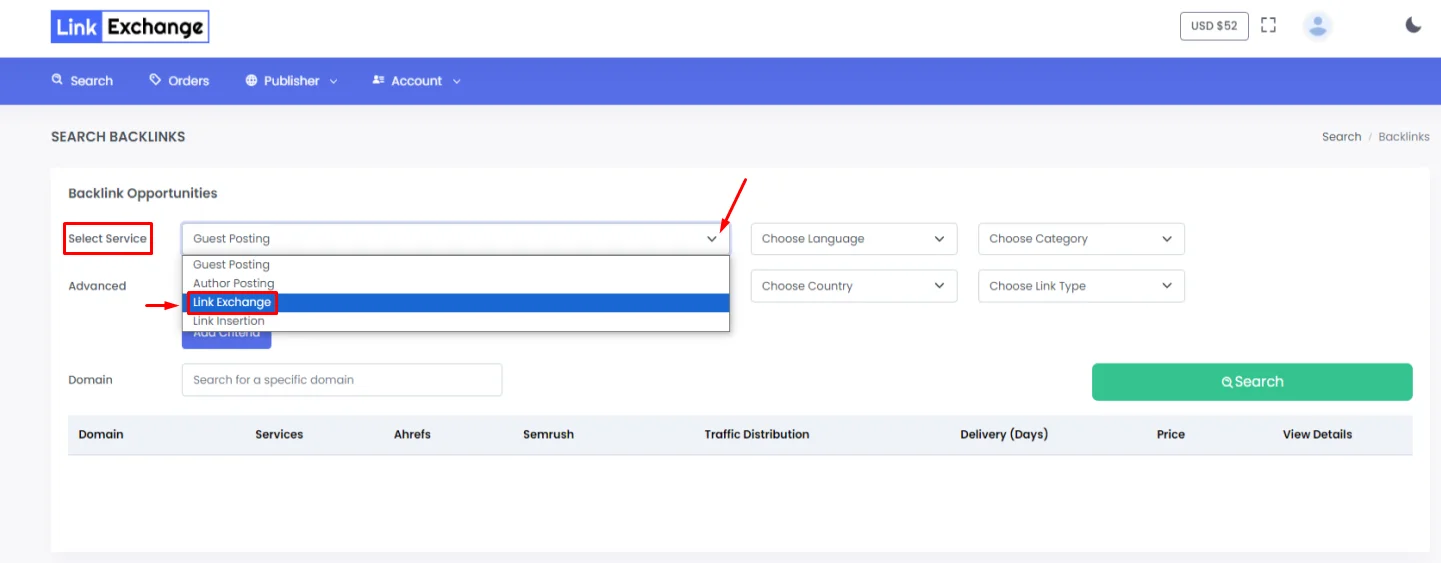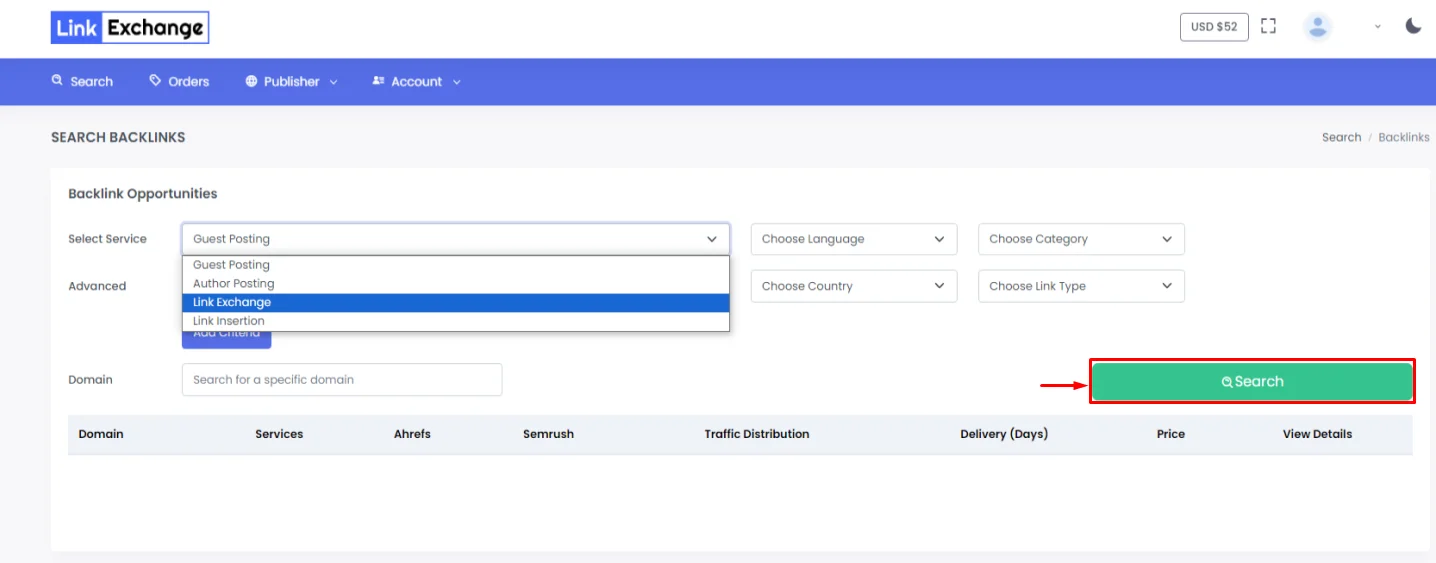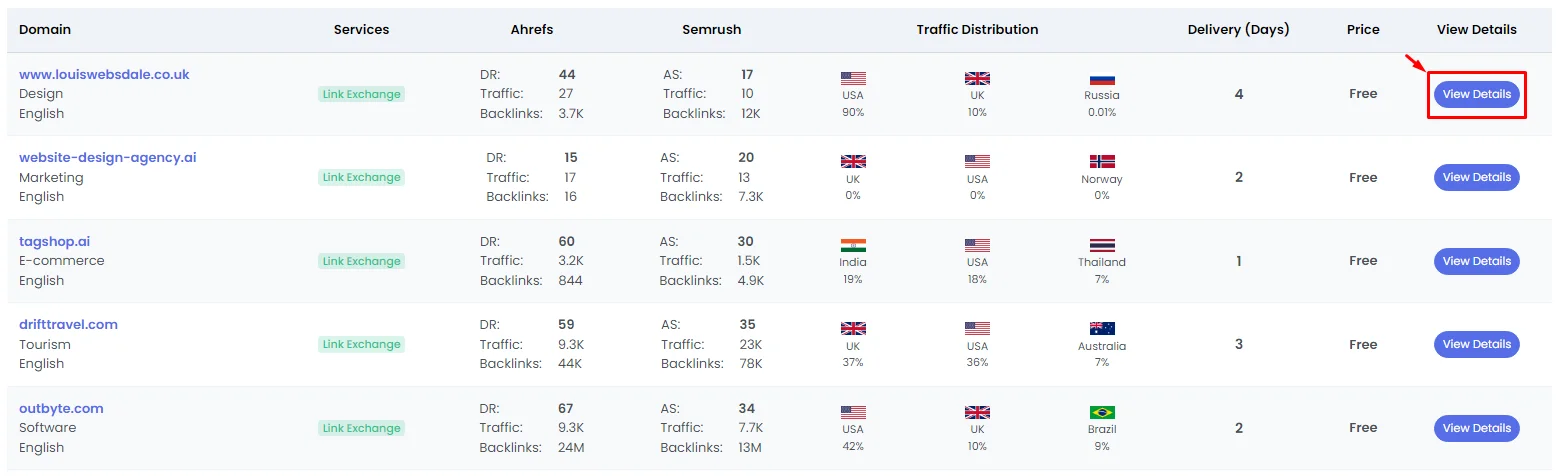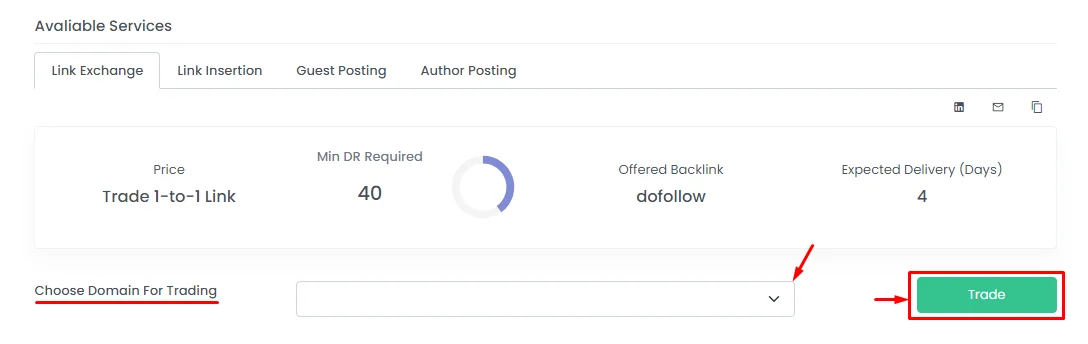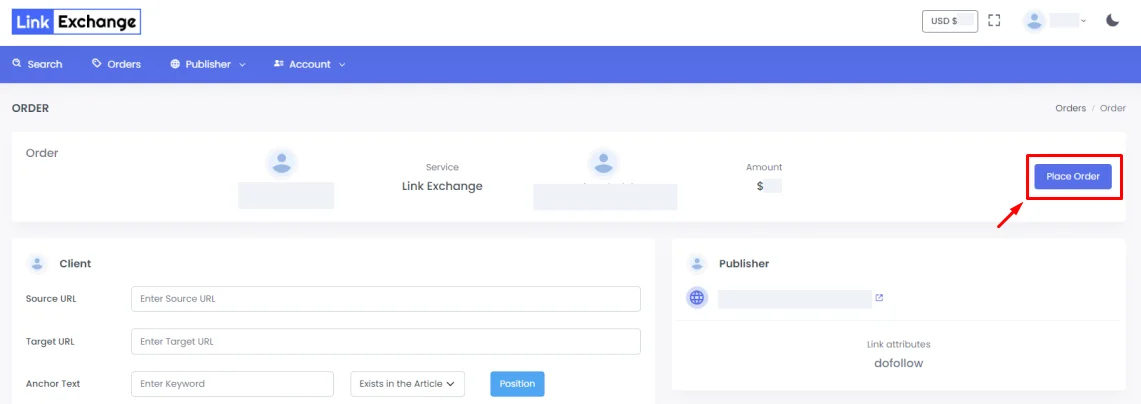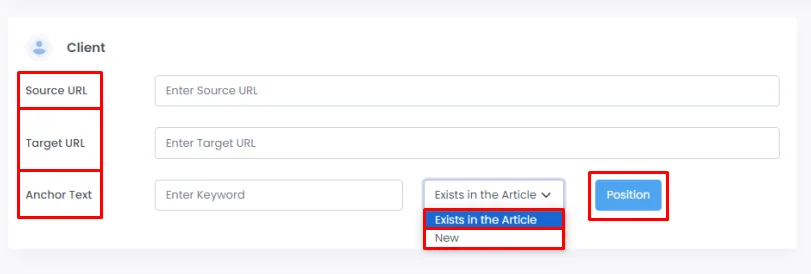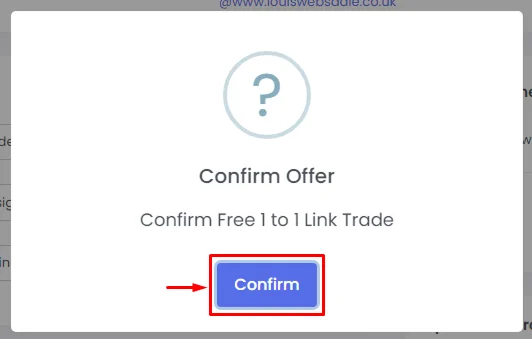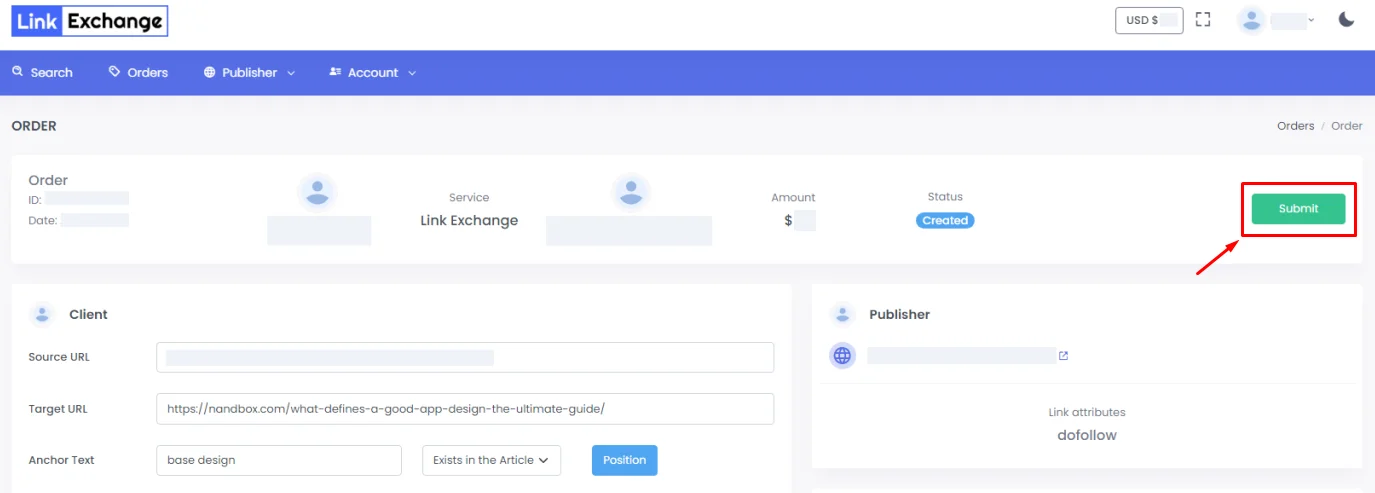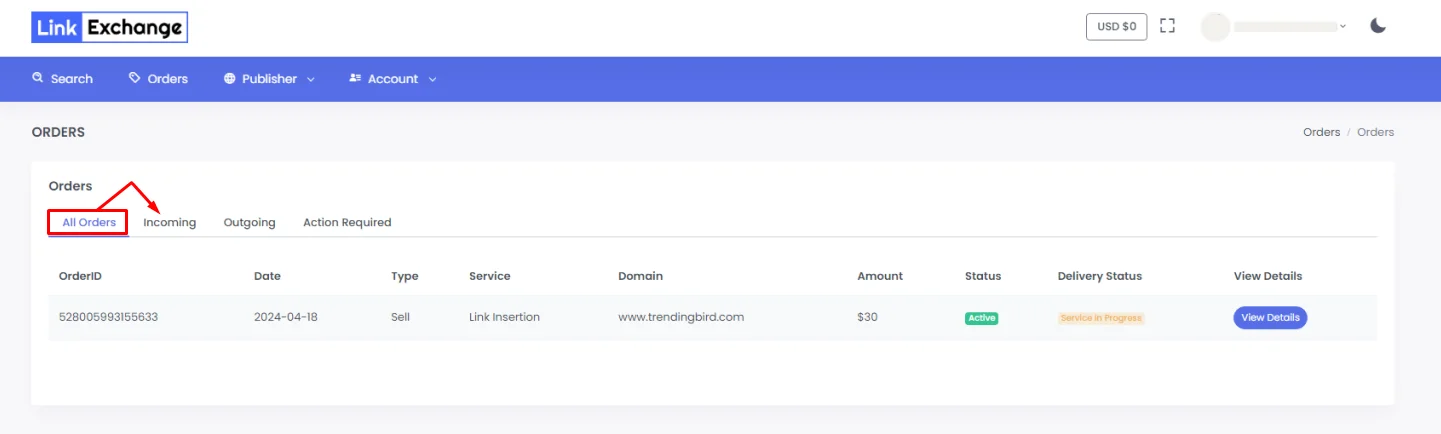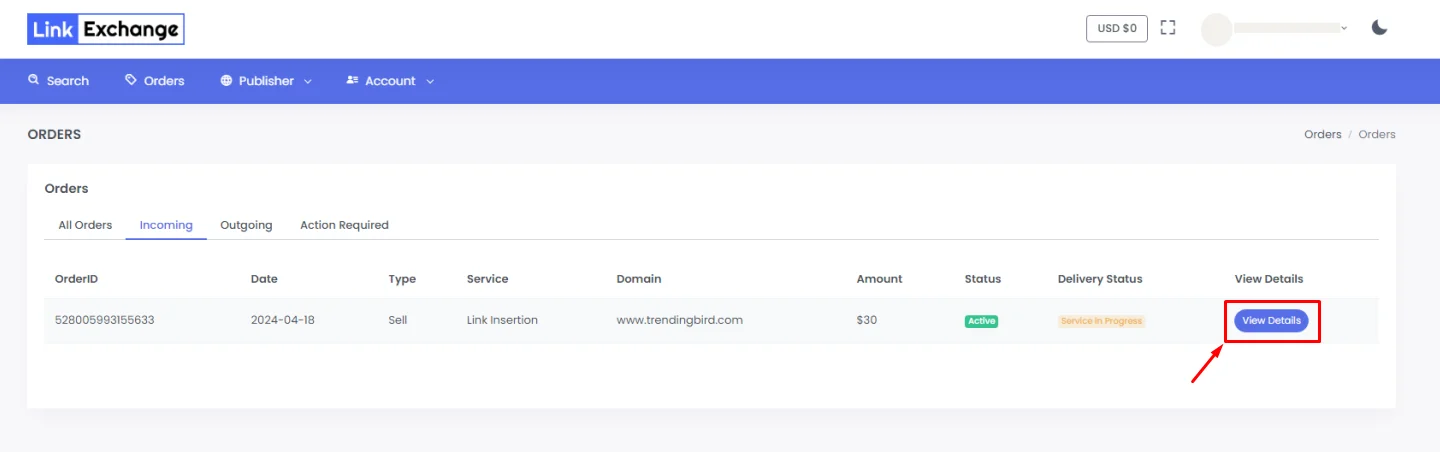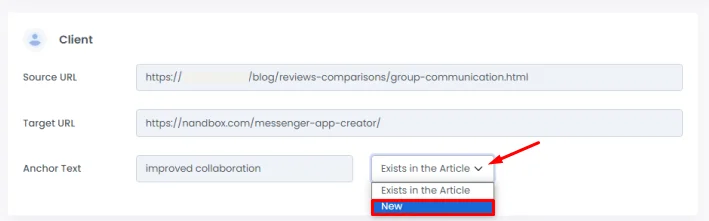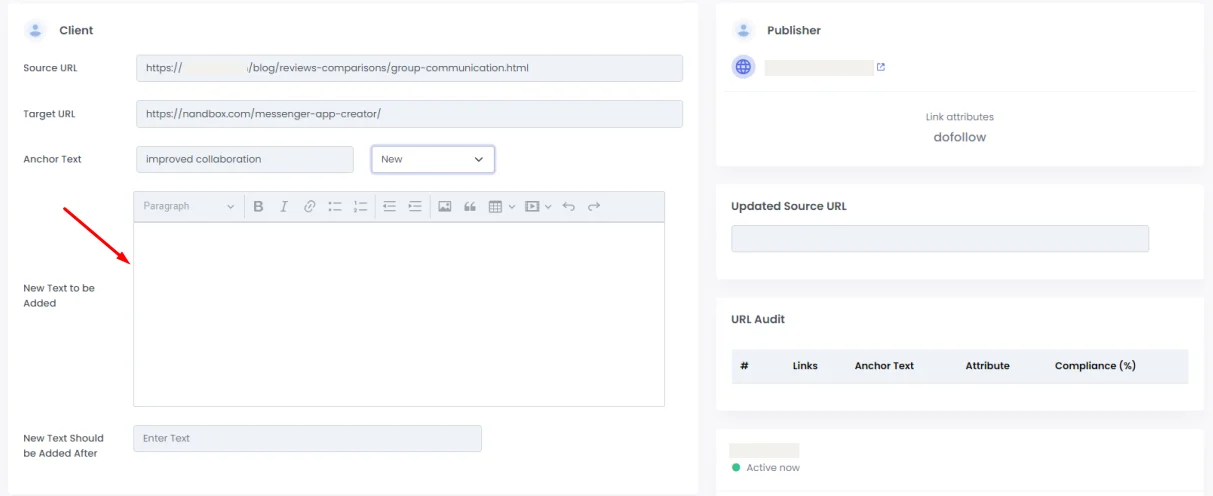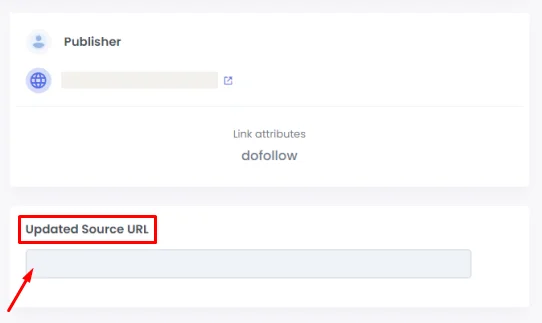Link Exchange
What does Link Exchange mean?
Link swapping, also known as reciprocal linking in SEO, is the agreement between two websites to link to each other’s content, which increases the ranking of both websites in search engine results. Sharing links is great, but it should be done carefully and morally.
Please follow these steps in order to know how to use our platform and place an order
Buyer’s Perspective: Placing an Order
- First, go to our platform.
- Then sign up with your email or you can sign up via Google:
Enter the required information: name, email, Password and country, then click ‘Sign Up’.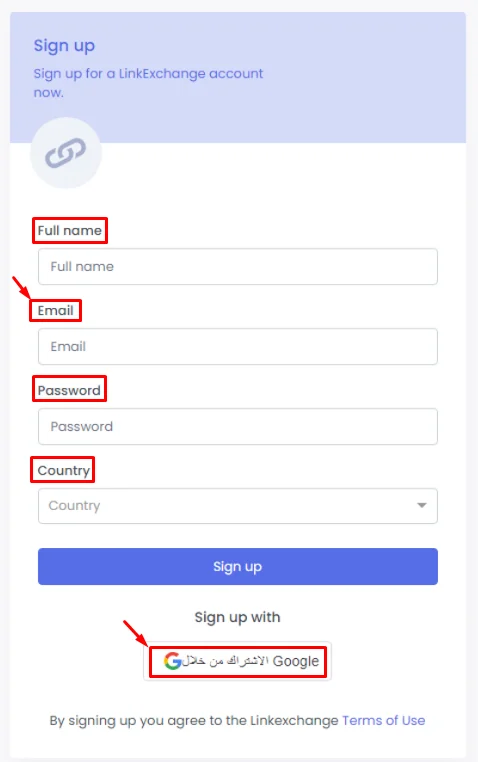
- After logging in, click ‘Select Service and choose ‘Link Exchange’.
- Then click ‘Search’.
- A screen will pop up with all the domains. Click ‘View Details’ of the domain you want to exchange links with.
- Choose the domain name you’ve already put on the trade list, then click ‘Trade’ to start the link exchange process.
- Click ‘Place Order’, then fill in your order request and click ‘Verify’.
Source URL: The page of the blog that you want to insert a link on.
Target URL: The target page you want to lead to.
Anchor Text: The text you want to insert the link on.
Exists in the Article: This means that the anchor you chose already exists in the article.
New: This means that you will provide a text edit and your anchor text will be included.
Position: This is a screenshot of the place where you want to insert your link. - Then, click ‘Confirm’.
- Once confirmed, revise the information you entered then click ‘Submit’.
Publisher’s Perspective: Domain Owner
1.) The buyer’s submitted order will now go to you (the publisher) for viewing. When you sign in on the platform, click ‘Orders’ then ‘Incoming’.
2.) And click ‘View Details’ to view the buyer’s requested order.
3.) Now you’re reviewing the buyer’s order. You now have two options: accept or reject the order
- If you reject the order, the money will be released back to the buyer.
- If you accept the order, you will review and work on it.
Then, you will find the offered link for the buyer, which is the order you (the publisher) need to fill.
4.) You will walk through the buyer’s requested. If the anchor text is already part of the article, the buyer will choose ‘Exist in the Article’, but if he requested a specific anchor text that doesn’t exist in the article, you need to click ‘New’ to check if he added a specific text.
Then the buyer’s requested new anchor text will immediately appear in another box.
5.) When the link goes live, paste it in ‘Updated Source URL’.
6.) Then click ‘Submit’. Your side has now notified the buyer of the order’s acceptance and submission via a confirmation email. The order has now been returned to the buyer to review and see what you did regarding his requirements.