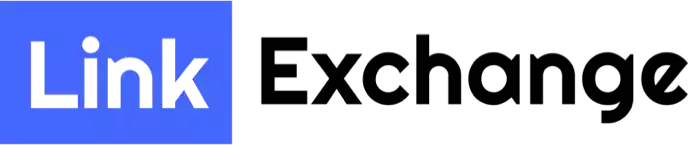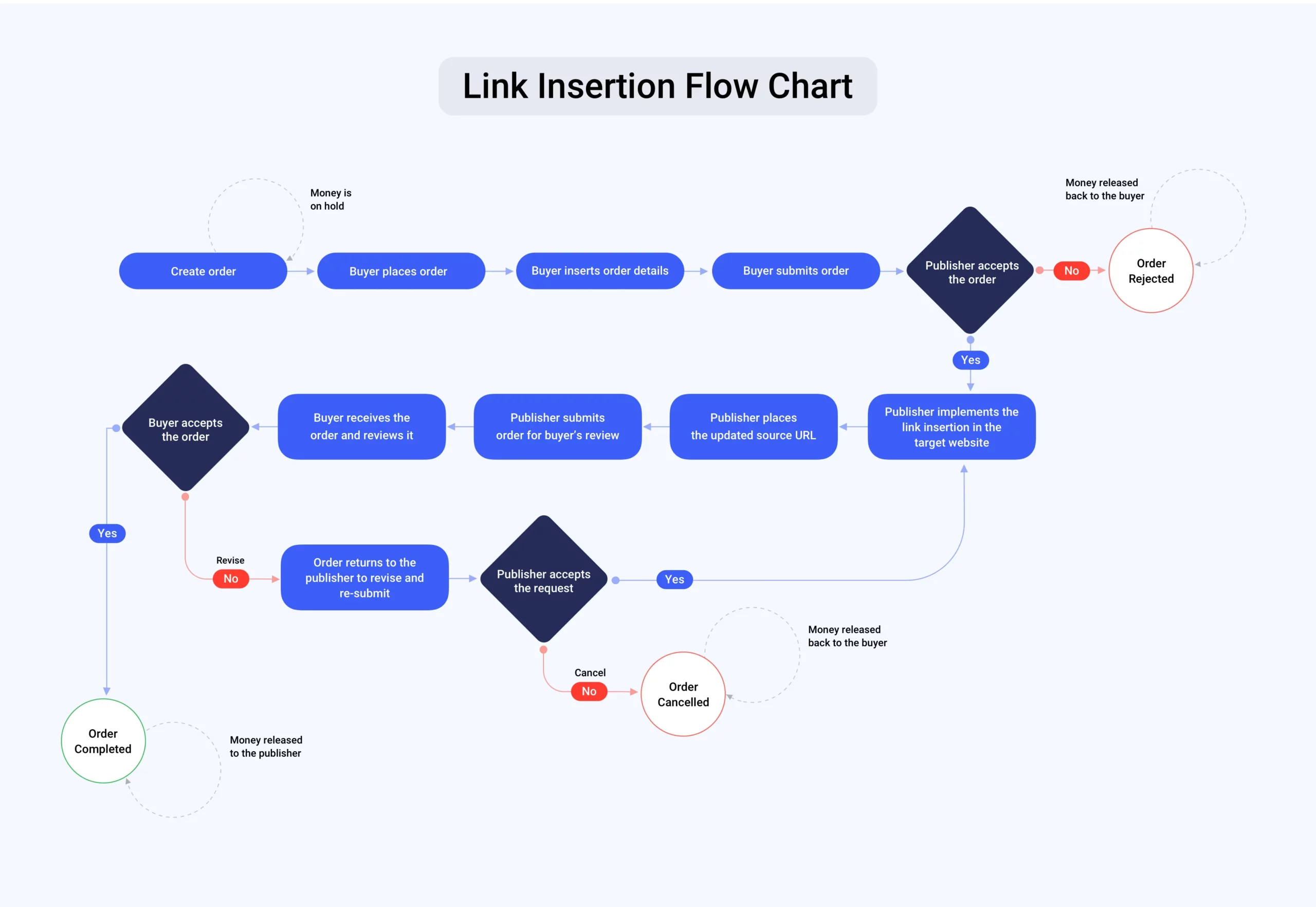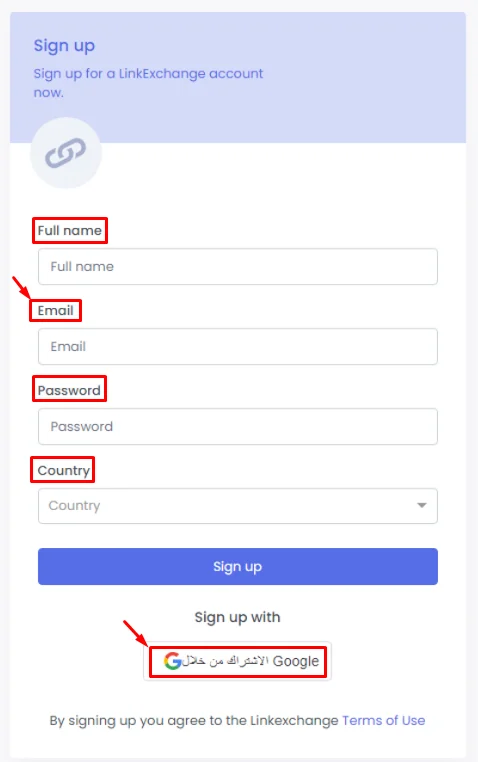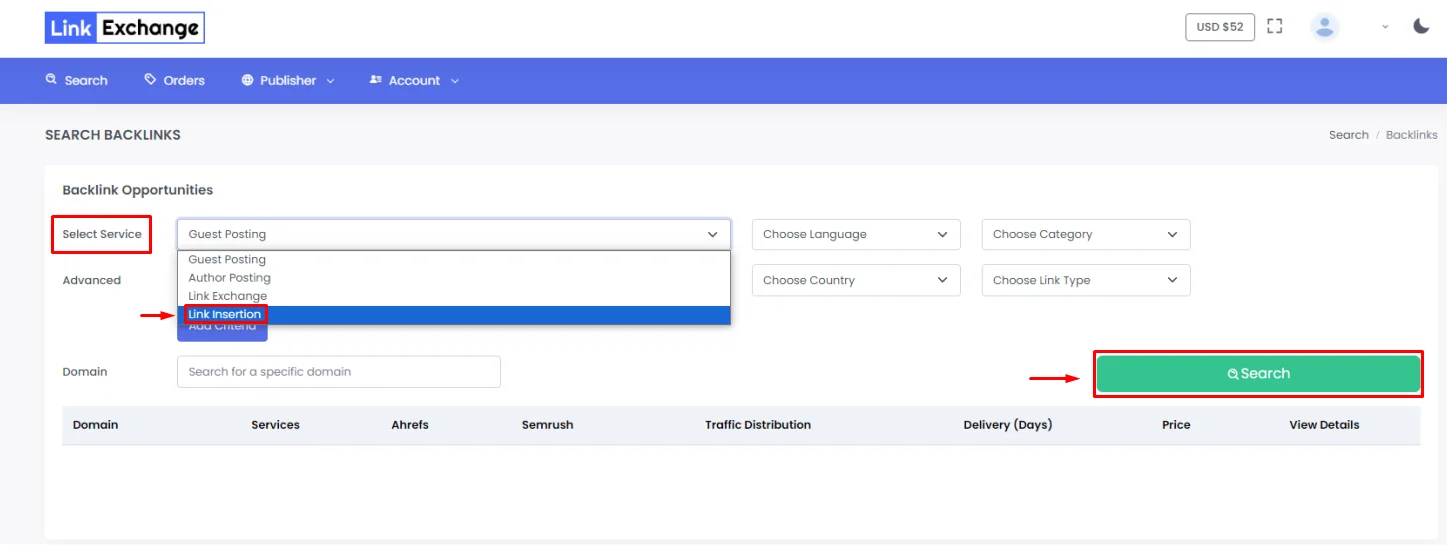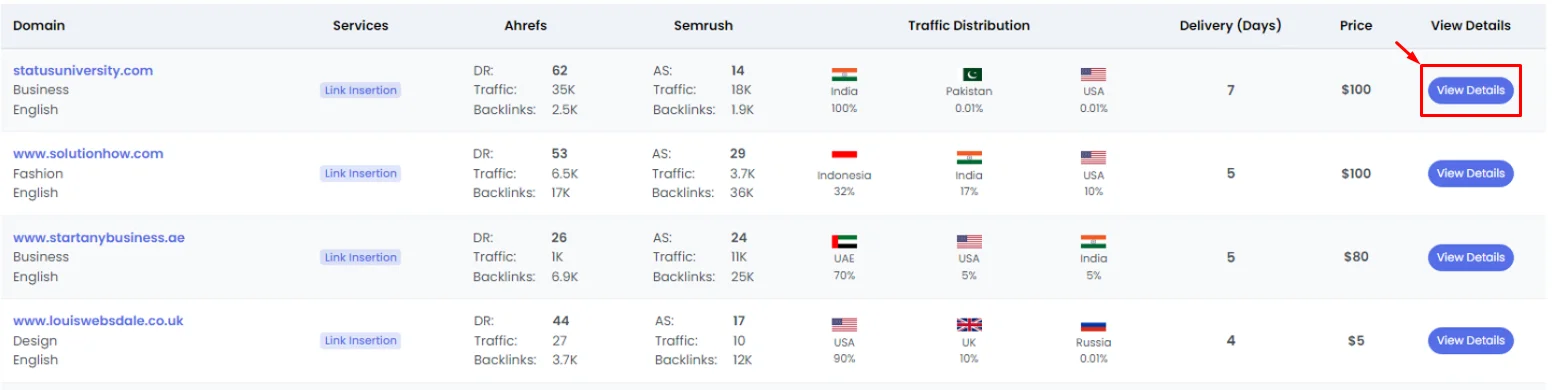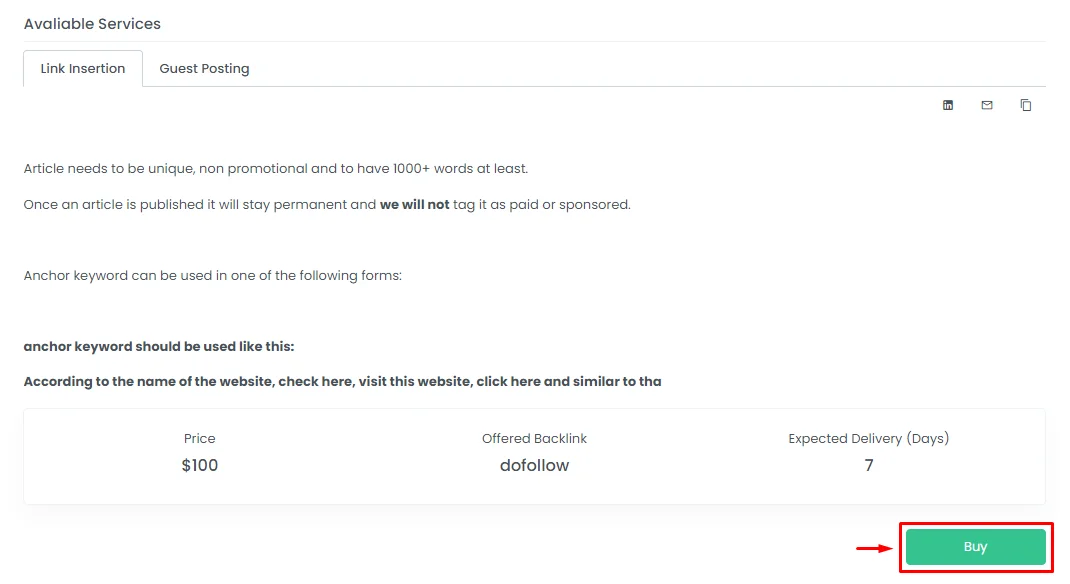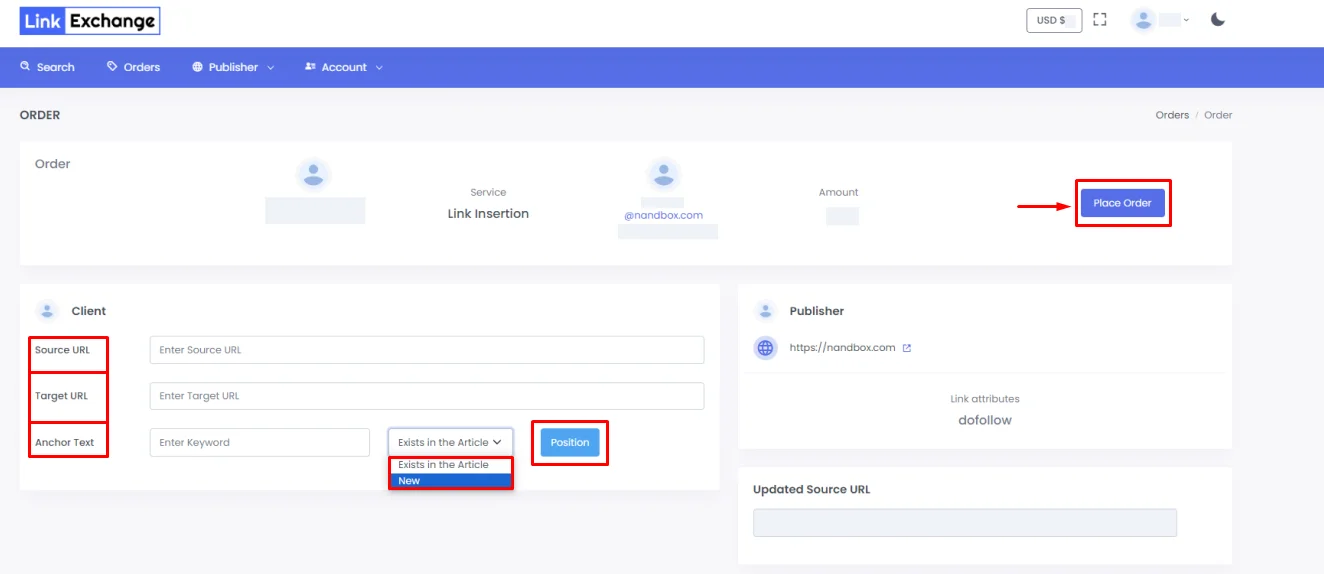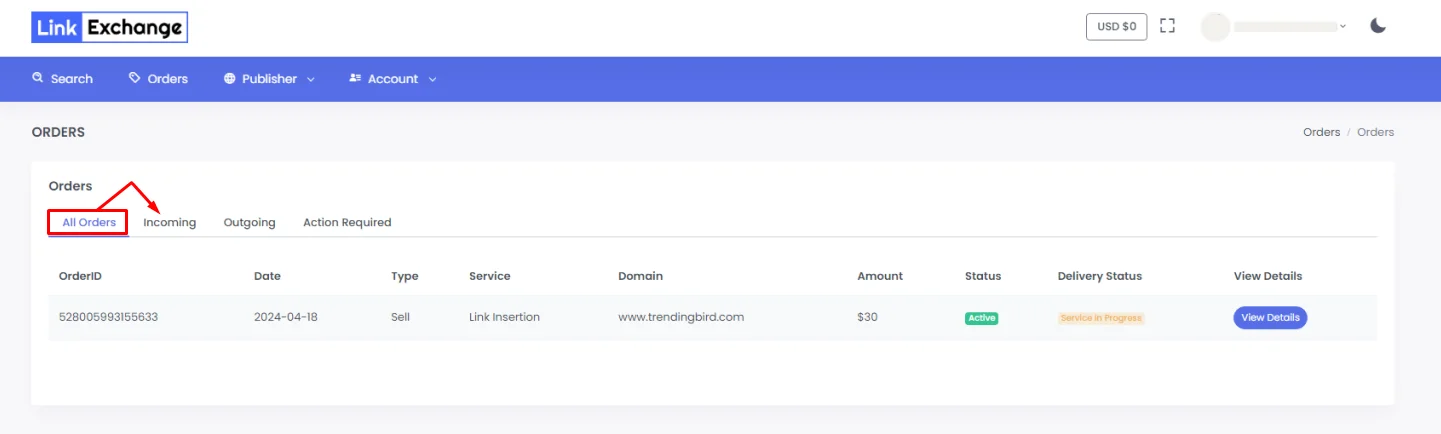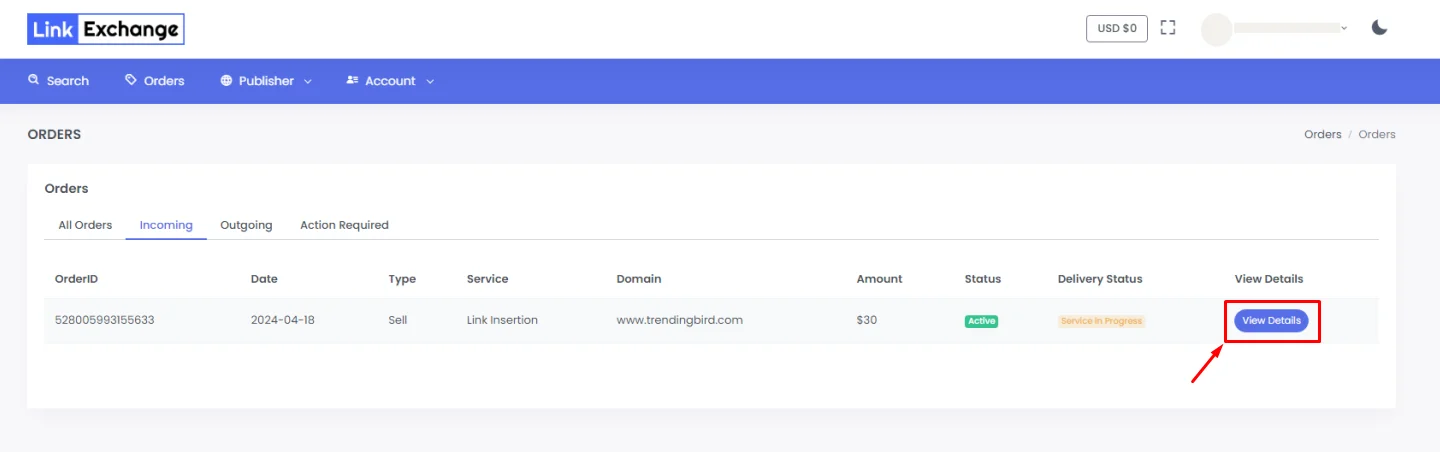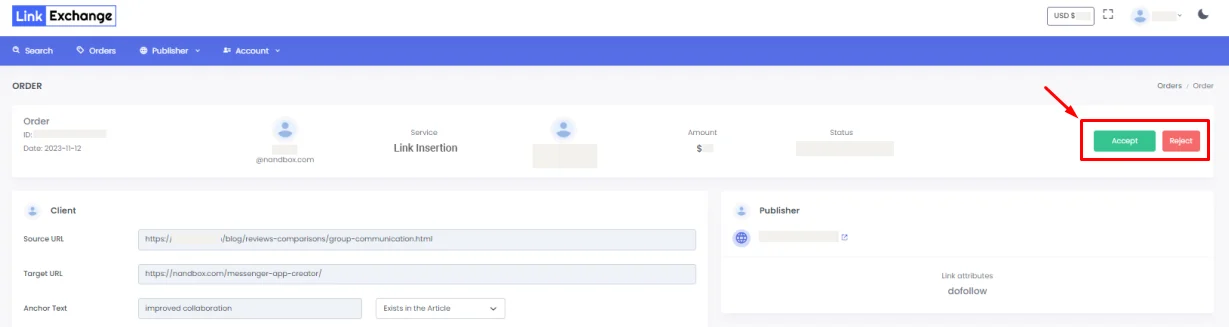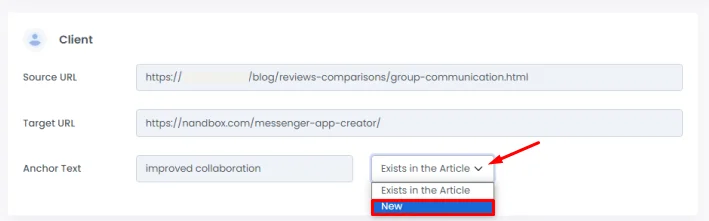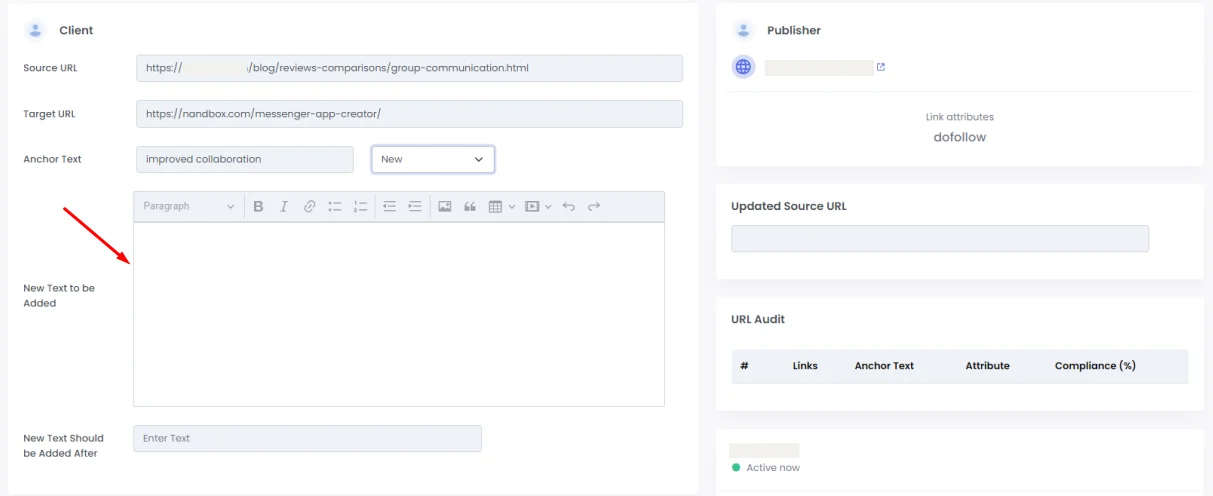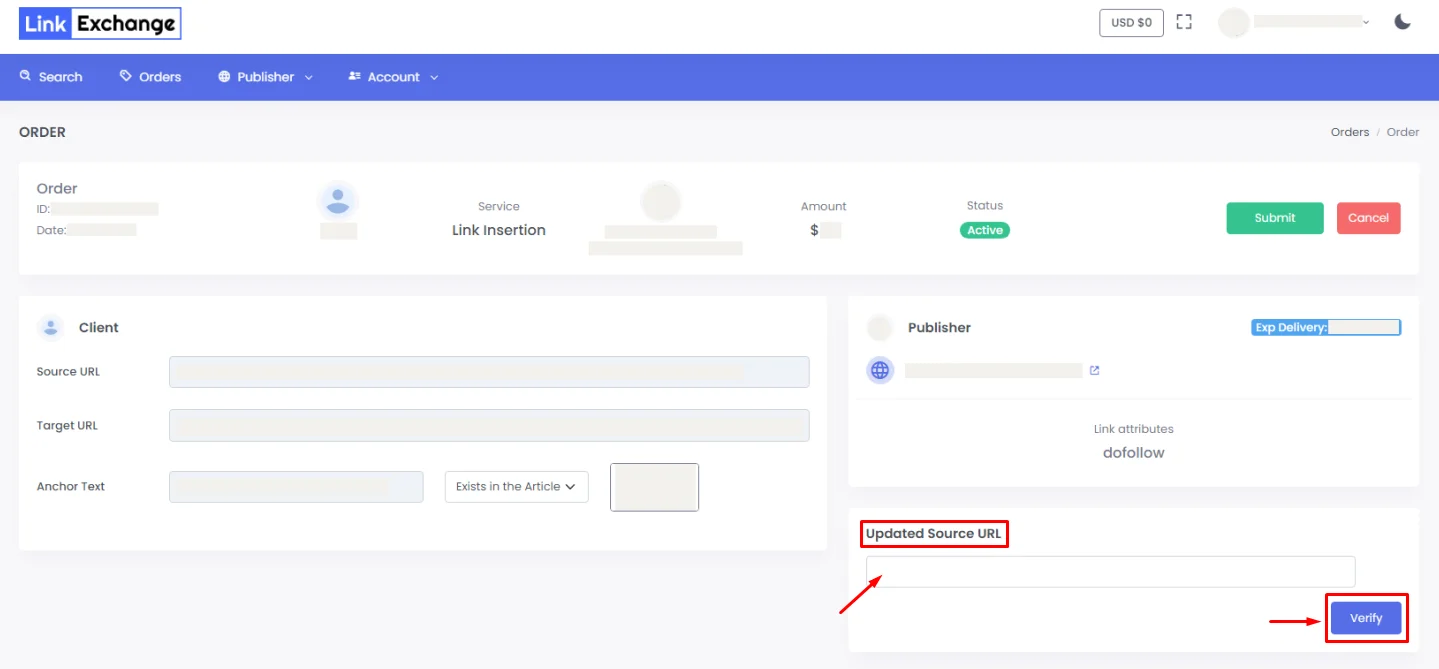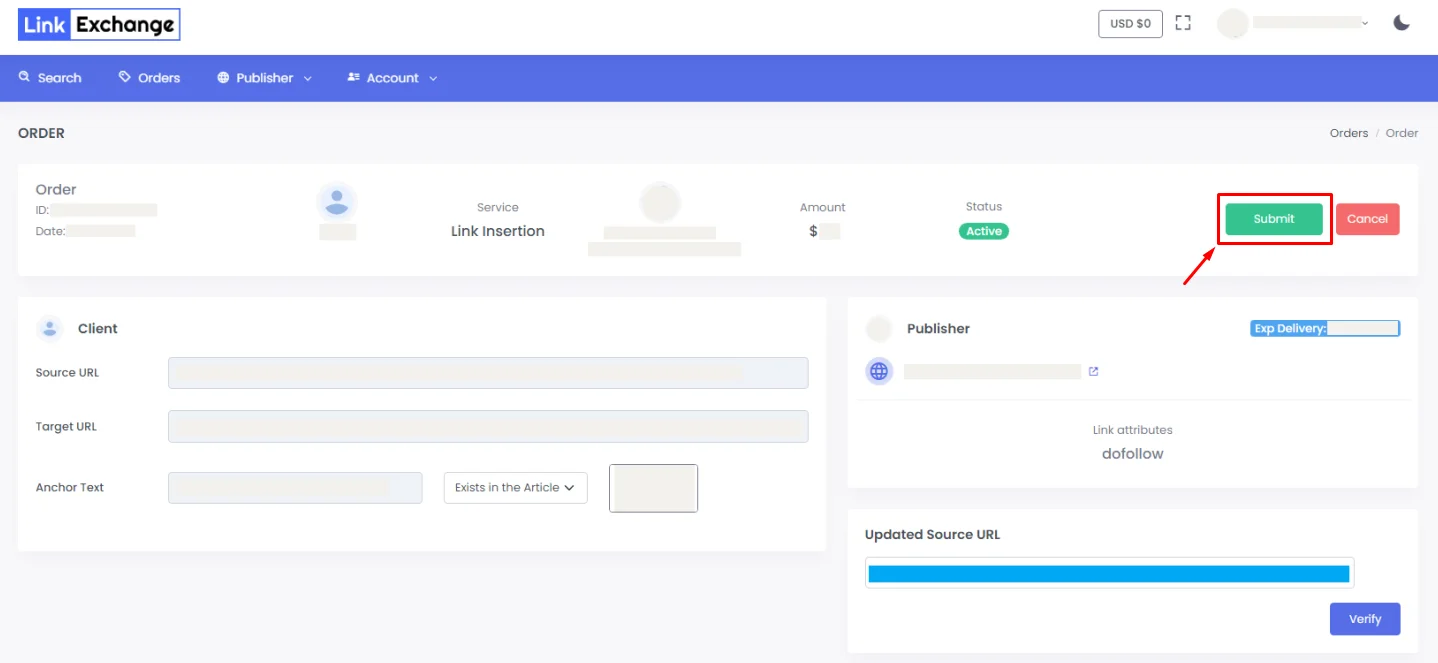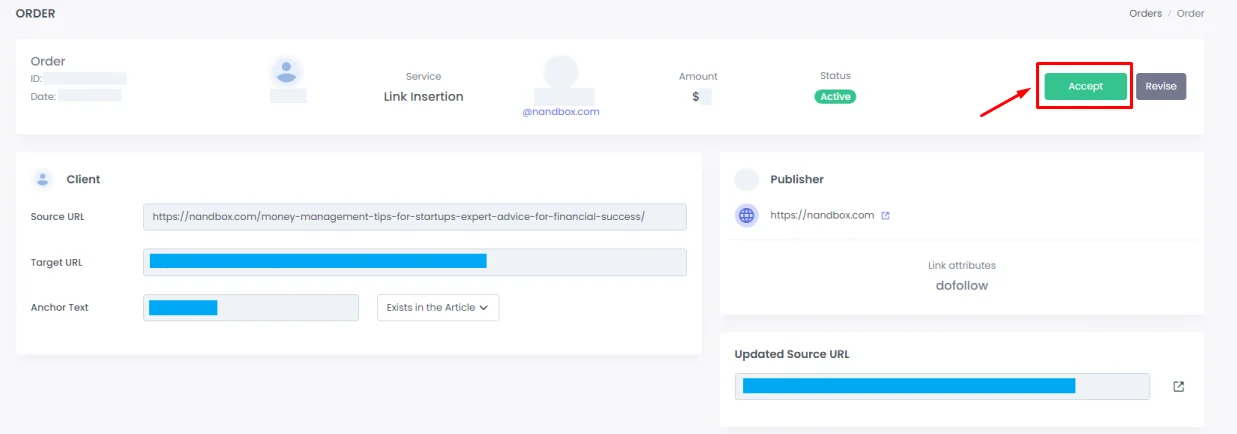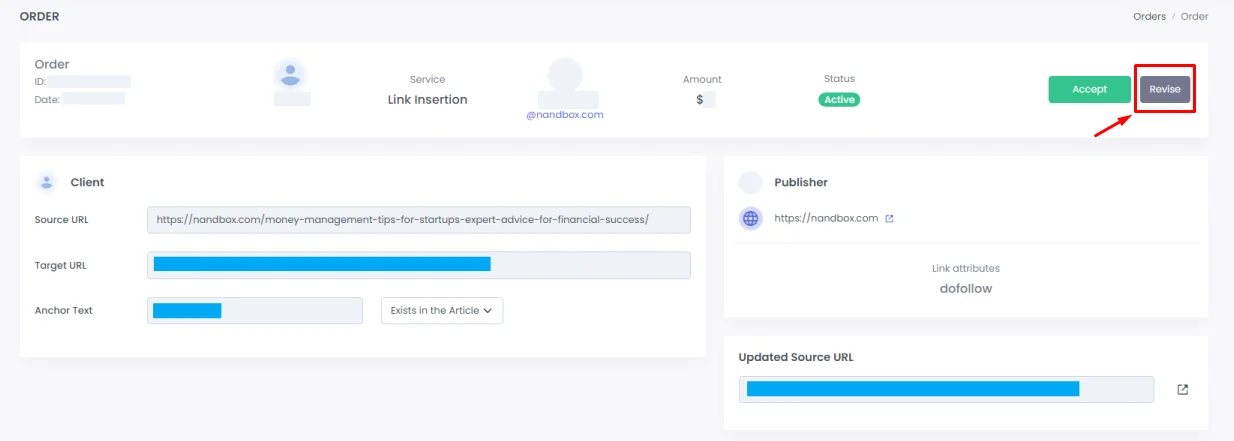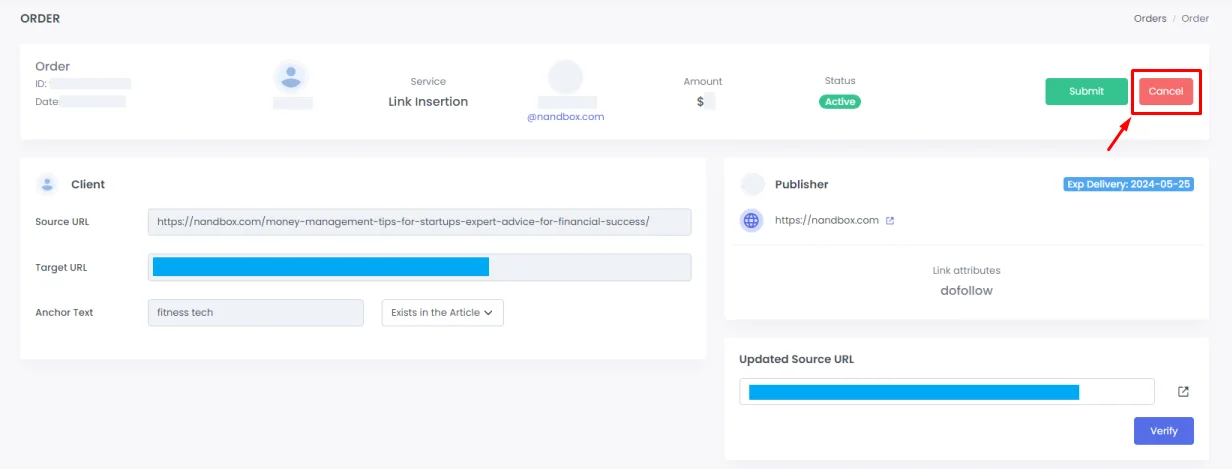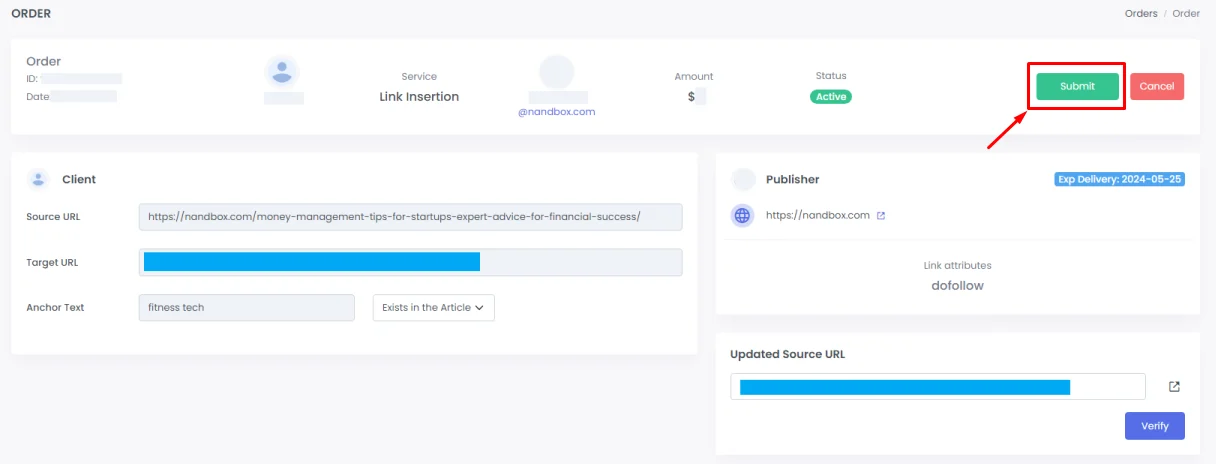Link Insertion
Link insertion is the process of adding a relevant link from your site to pre-existing content on another site. As part of building links in general, this means getting in touch with linked and trustworthy websites and improving the reader’s experience. Link placement is manually done by contacting website owners whose sites are relevant to your specialty.
Please follow these steps in order to know how to use our platform and place an order
Buyer’s Perspective: Placing an Order
- First, go to our platform.
- Then sign up with your email or you can sign up via Google:
Enter the required information: name, email, Password and country, then click ‘Sign Up’. - After logging in, click ‘Select Service’ and choose ‘Link Insertion’, then click ‘Search’.
- A screen will pop up with all the domains. Click ‘View Details’ to access the domain and place an order with your preferred domain.
- Click ‘Buy’. In this process, the money is withdrawn but it’s still on hold.
- Click ‘Place Order’, then fill in your order request and add your ‘Source URL’, ‘Target URL’ and ‘Anchor Text’.Source URL: The page of the blog that you want to insert a link on.
Target URL: The target page you want to lead to.
Anchor Text: The text you want to insert the link on.
Exists in the Article: This means that the anchor you chose already exists in the article.
New: This means that you will provide a text edit and your anchor text will be included.
Position: This is a screenshot of the place where you want to insert your link.
- Revise the information you entered, then click ‘Submit’.

Publisher’s Perspective: Domain Owner
1.) The buyer’s submitted order will now go to you (the publisher) for viewing. When you sign in on the platform, click ‘Orders’ then ‘Incoming’.
2.) And click ‘View Details’ to view the buyer’s requested order.
3.) Now you’re reviewing the buyer’s order. You now have two options: accept or reject the order
- If you reject the order, the money will be released back to the buyer.
- If you accept the order, you will review and work on it.
4.) You (the publisher) must fulfill the buyer’s request. If the anchor text is already part of the article, the buyer will choose ‘Exist in the Article’, but if he requested a specific anchor text that doesn’t exist in the article, you need to click ‘New’ to check if he added a specific text.
Then the buyer’s requested new anchor text will immediately appear in another box.
5.) When the link goes live, paste it in ‘Updated Source URL’ and click ‘Verify’.
6.) Then click ‘Submit’. Your side has now notified the buyer of the order’s acceptance and submission via a confirmation email. The order has now been returned to the buyer to review and see what you did regarding his requirements.
7.) The buyer will choose whether it meets his requirements or not.
- If the order meets the buyer requirements, the buyer then accepts the order, and the order status will be submitted as “completed, and the money will be released to the publisher.
- If the order doesn’t meet the buyer’s requirements, a ‘Revise’ button will be shown. The buyer will then click it and a chat will be shown so he can contact the publisher regarding the order. When the button is clicked, the order will turn back to you to revise, edit, and resubmit.
8.) You will have 2 options regarding the second point:
- You can cancel the order; at this point, you can click ‘Cancel’ for losing interest as the order didn’t fulfill the publisher, and the status becomes ‘Order Cancelled’, and the money is returned back to the buyer.
- If you accept the revision, the cycle will be started again (check links inserted, update source URL, etc.), then submit it once again to return it to the buyer. When the buyer is satisfied with the order, the status of the order will be ‘Order Completed’ and the money will be transferred to your wallet.